Define or Edit Annotations
When you select a component from the Component Manager and click Define or Edit Annotations, the following dialog displays which lists the current annotations defined for the component and provides the option to either Add, Remove or Edit annotation styles. Each option is described below.
| Setting | Description | ||||||||||||||
|---|---|---|---|---|---|---|---|---|---|---|---|---|---|---|---|
| Add Annotation |
To add new annotations to a component, click Add to display the following dialog. Use the fields in the dialog to define the type, placement location, text style, etc. for the annotation. Descriptions for each field in the dialog is described in the table below. When finished defining annotation properties, click OK to return to the main dialog.
When you have finished defining new annotation styles, click OK to apply the changes. |
||||||||||||||
| Remove Annotation | Click on an existing annotation in the dialog and click Remove to delete it. | ||||||||||||||
| Edit Annotation |
Displays the Edit Annotation dialog allowing you edit the annotation properties, placement location and placement count. The Properties list only displays the annotation being edited. The other functions of the dialog are identical to the Add Annotation dialog described in detail above. When finished editing the annotation, click OK to return to the Define or Edit Annotations dialog. |